Hey guys, welcome back. It’s been long. I do apologies, i haven’t posted any article in a while, but here i am. So without hesitation……
Today we will dwell upon the best and recommended specifications for a laptop in this day and age. First i will list down a general specifications sheet that is recommended, then I’ll go in depth by mentioning required specifications for different scenarios e.g Gaming, Hacking, Office etc
Quick Tips from laptopmag
If you’re in a hurry, these are the most important things to consider when choosing a new laptop. For a lot more detail, see the sections below it.
- 12.5 to 14-inch screens offer the best balance between usability and portability. Larger screens are fine if you don’t travel much and smaller models are great for kids.
- Intel Core i5 CPU
- 1600 x 900 screen
- 8GB+ of RAM
- At least 320GB+ OF SSD(Preferred but expensive)/HDD Storage.
- 5+ hours of battery life is ideal if you plan to take your laptop anywhere at all.
- Chromebooks are good for kids. Windows laptops and MacBooks both offer plenty of functionality; which platform you prefer is a matter of personal taste.
- 2-in-1 laptop if you want to use your laptop as a tablet. If not, a standard clamshell notebook may be the best choice.
Recommended Laptop Specs
Processor: Intel Core i5 2.0ghz and Above
Why Intel Core i5 and not i3? First of all, a processor is often referred to as the “brains” of the computer. And unless you only want a computer that can run Microsoft Office and a few other programs, you’ll get faster performance from the Core i5 over Core i3 and even more performance from an i7. Not forgetting all core i3’s are dual core while most core i5’s are Quad cores.
Hyper-threading, Core i5 uses Hyper-Threading to make a dual-core CPU act like a four-core/quad core) hence guaranteeing faster processing speeds and task management.
In addition to generally faster base clock speeds, Core i5 processors have larger cache (on-board memory) to help the processor deal with repetitive tasks faster. Larger cache sizes help multitasking as well, since background tasks will be ready for when you switch focus to another window. On currently available processors, i5 CPU’s have up to 6MB of L3 cache, while i3 processors have 3MB to 4MB.
Turbo Boost allows the processor to run faster than its base clock speed when only one or two processor cores are needed. Most Core i5 processors use Turbo Boost, so for example, the Core i5-4300U processor has a base clock of 1.9GHz, but when the task warrants it, the processor can dynamically clock its cores up to 2.9GHz. Core i3 processors don’t feature Turbo Boost.
Intel Core i3: Performance is just a step below Core i5 and so is the price. If you can possibly step up to a Core i5, i recommend it.
Intel Core i5: If you’re looking for a mainstream laptop with the best combination of price and performance, get one with an Intel Core i5 CPU. Models that end in U (ex: Core i5-7200U) are the most common. Those with the a Y in the name are low power and have worse performance while models with an HQ use more wattage and appear in thicker gaming and workstation systems. Intel’s new 8th Generation, “Kaby Lake Refresh” CPUs have model numbers that begin with 8 (ex: Core i5-8250U) and double the number of cores from two to four, which dramatically improves performance.
Intel Core i7: A step up from Core i5, which Models with numbers that end in HQ or K use higher wattage and have four cores, allowing for even faster gaming and productivity. There are also Core i7 Y series chips that have lower power and performance. Keep an eye out for CPUs that have a 8 in the model number (ex: Core i7-8250U) because they are part of Intel’s latest, 8th Generation Core Series, and offer better performance. Note that Intel’s 9th Generation CPUs are coming to laptops later in 2019.
Intel Core i9: Supplanting the Core i7 as the new top-of-the-line CPU from Intel, Core i9 processors provide faster performance than any other mobile chip. Available only on premium laptops, workstations and high-end gaming rigs, Core i9 CPUs are only worth their premium price if you’re a power user who uses the most demanding programs and apps.
R.A.M: 8 GB and Above
RAM, short for random access memory, is used by computers to store data that is being used currently or was recently used. Accessing data stored in RAM is much quicker than directly accessing data stored on the hard drive, allowing a computer to run much faster. It takes a lot (lot, lot, LOT) longer to get information to go from your hard drive to your CPU than it takes it to go from your RAM to your CPU.
Generally speaking, yes 4gb is okay for “everyday use” that do not involve intensive tasks.
But having more RAM is always better since Windows starts swapping data between RAM and the hard drive or SSD when most of the available RAM is being used. That slows down performance a bit since it takes time to swap data back and forth. I go with 8GB of RAM or 16GB of RAM. Also, if you are relying on integrated graphics to play games, having two sticks of RAM can generally improve performance by around 10% – 15% depending on the game. Two sticks of RAM means the RAM is running at full speed compared to one stick of RAM which would only run at half speed.
DISPLAY: 14 inches and Above with at least 1600 * 900 resolution
The more pixels you have, the more content you can fit on-screen, and the sharper it will look. The size of the display will be determined in part by the type of laptop you buy: By definition, netbooks have smaller displays than normal laptops/notebooks. From there, you have several additional factors to consider: screen resolution, LED backlighting, and a glossy or antiglare surface.
Screen resolution is a measure of how many pixels are on the screen, horizontally and vertically. A netbook with a 10-inch screen may offer a resolution of either 1024 by 600 or 1280 by 768, for example; in this case, the screen size is the same, but the latter option will have a lot more pixels crammed into it. This gives you more space on your desktop and lets you see more of the Web pages or spreadsheets you view, for instance. On the other hand, the higher resolution makes all of the icons and text appear smaller, so things can be harder to see. Most users prefer higher resolutions on their displays, but you might want to look at two laptops with the different resolutions you’re considering to determine whether you prefer more desktop space or larger icons and text. I would generally recommend you go with 1600 by 900. If you have cash go with full HD or HD+.
STORAGE: SSD VS HDD
Hard-drive space on a laptop is just as precious as it is on a desktop PC. Netbooks and ultraportables typically don’t offer more than 250GB of storage, while all-purpose and desktop-replacement laptops can have 500GB or more (laptop hard drives are available in capacities up to 2TB, but not all laptops can accommodate the higher-capacity, physically larger 1TB drives sold today).
You’ll see drives listed as 4200 rpm, 5400 rpm, or 7200 rpm, a measure of how fast the platters spin, in revolutions per minute. Generally speaking, the speedier drives have faster data transfer rates and seek times, which means better file copying, application launching, and boot-up speed. If you plan to store a lot of photos, music, or video on your laptop (or if you intend to install a lot of big games), you’ll want as much hard-disk storage capacity as you can get.
Some desktop-replacement laptops offer dual-hard-drive configurations, some offer swapping ability in-case you dont use your optical drive swap it for an SSD or HDD.
Some laptop models provide an option for using an SSD, or solid-state drive, instead of a standard hard drive. SSDs tend to cost more (adding hundreds of dollars to the cost of the laptop) and offer far less space than the regular rotating magnetic media type, but they’re usually faster and far more durable since they have no moving parts. Some SSDs are even more power-efficient than regular hard drives. SSDs can be a good idea for anyone especially concerned with performance or durability, but you’ll pay a lot more money for a lot less storage capacity.
Graphics Card: Integrated vs Discrete
The GPU (graphics processing unit) in a computer is useful for more than just playing games.
This bit of silicon is ultimately responsible for everything you see on screen, from 3D games to the basic desktop. Perhaps more important for some people, many GPUs can accelerate video decoding: With the latest version of Adobe Flash and the right GPU, Web videos from Hulu or
YouTube will run more smoothly and look better (especially if you have a netbook or an ultraportable laptop with a weaker CPU).
Most laptops are available with a choice between integrated graphics (from Intel or AMD) or a discrete GPU (from nVidia or ATI, the graphics division of AMD). Integrated graphics are built into either the system chipset (the “traffic cop” that controls the flow of data in the system) or, in newer systems, the CPU itself. They share the main system memory with the CPU. Discrete GPUs are individual chips that are dedicated solely to graphics and have their own pool of memory, which results in far better performance.
Integrated GPUs from Intel are generally quite poor: They don’t run games well, and their video decoding is lackluster. The GPUs built into the new Core i5 CPUs are much better than previous integrated graphics, but still not as good as ATI or nVidia dedicated graphics. If you want to play games other than the occasional Web-based diversion, you probably want discrete graphics.
You’ll find lots of graphics chips to choose from, but in general the 5000 series from ATI is faster than the comparable 4000-series models, and the 300 series from nVidia is faster than the comparable 200 series. Within each series, the more expensive models are speedier: ATI’s Mobility Radeon HD 5850 is faster than the Mobility Radeon 5650, and nVidia’s GeForce 330M is faster than the GeForce 310M, for example. Therefore before buying consider your options, research then buy.
To keep this graphics card section simple:
- Basic tasks and extremely light gaming(GTA San Andreas and the kind)? just go with integrated graphics.
- Medium gaming, basic video editing? go with discrete graphics with at least 2 GB GDDR3 RAM
- Video editing, extensive gaming? i dont need to tell you what to go with. You already know 😉😎. Just go with some high end graphics with at least 4gb GDDR4
LAPTOP WEIGHT
The entire point of a laptop is portability, so you need to consider the weight. The heaviest component of a laptop is the battery, so you’ll of course have to balance your preference for a lightweight computer and a long-lasting battery. Think about whether you are always on the move or just an occasional traveler with a computer. If you simply want a laptop for those rare instances when you go to the coffee shop, or to carry around the house with you, you can probably deal with a slightly heavier option for the sake of longer battery life. If you’ll be very mobile, you may want to carry a lighter machine even if you have to plug it in more often.
Other than the battery, other factors that affect weight are screen size and whether or not you’ll get an optical drive (e.g. DVD drive). Most commonly, the lightest laptops will be more expensive than heavier ones that have similar specs. The smallest and lightest laptops can weigh less than two and a half pounds, while the largest can weigh seven pounds or more. I find the middle ground, between three and five pounds, to be the sweet spot for people who want to be able to travel comfortably with their laptop.
BATTERY LIFE
One of the limiting factors of any laptop is its battery life. You need to consider your lifestyle and decide how important battery life is to you and how much extra you’re willing to pay for a computer with a long-lasting battery. Factors that can increase battery life include LED lit screens, solid state drives, and low-power processors. These newer technologies consume less power, which is a far more convenient way to extend battery life than including a larger and heavier battery.
The best laptops will offer a battery life of close to 10 hours. This can enable students to use their laptop throughout the day without ever having to plug it in. A longer battery life can also be very useful to work at coffee shops, or watch movies on long car rides and plane trips. With most laptops, you can also purchase a second battery to extend your computer’s battery life.
Connectivity
If you are looking for a guide that talks about WiFi technologies, then this ain’t for you.
Look for a laptop that has a:
WiFi card that supports WiFi Hotspot.
Bluetooth 3.0
Ethernet port(100mbps and above)
Supports Screen Mirroring
3 or more USB 3.0 ports(if you cant get the slower USB 2.0, If you can get a USB C OR USB A OR Thunderbolt port)
VGA and HDMI or DVI port
Kensington lock
Combo Audio 3.5m Jack
Webcam: at least 720p for video conferencing, you know Skype and stuff.
Operating System
Windows 10
The most flexible operating system, Windows appears on many more makes and models than Chrome OS or Mac OS X. Windows notebooks range in price from under ksh. 15,000 to several thousands and offer a wide array of features from touch screens to fingerprint readers to dual graphics chips. Windows 10, the latest version of Microsoft’s flagship operating system, provides a number of improvements over Windows 7 and 8, including the ability to switch between tablet and desktop modes, a revamped Start menu with live tiles and the powerful Cortana digital assistant. Since its launch in July 2015, Windows 10 has also added a host of improvements, including the ability to use follow-up questions with Cortana, search your email using natural language and use your stylus to scribble almost anywhere.
Apple mac OS High Sierra

All MacBooks come with Apple’s latest desktop operating system, mac OS Mojave. Overall, the operating system offers similar functionality to Windows 10, but with a different take on the interface that substitutes an apps dock at the bottom of the screen for Microsoft’s Start menu and taskbar. Instead of the Cortana digital assistant, Mac users get Siri. They can also perform transactions with Apple Pay, take calls or texts from their phones and unlock their laptops with an Apple Watch. However, mac OS isn’t made for touch, because no MacBook comes with a touch screen.
Chrome OS
Found on inexpensive Chromebooks such as the Samsung Chromebook 3. Google’s OS is simple and secure, but more limited than Windows or mac OS. The user interface looks a lot like Windows with an application menu, a desktop and the ability to drag windows around, but the main app you use is the Chrome browser. The downside is that many of the “web apps” you use don’t work particularly well offline. However, that’s changing as a several Chromebooks, including the high-end, Google PixelBook, can now run Android apps.
If you need a device to surf the Web and check email, navigate social networks and chat online, Chromebooks are highly portable and tend to offer good battery life at low prices. They are also extremely popular with schools, because they are hard for kids to infect with malware and more functional than most tablets. If you need a Chromebook, look for one with at least 4GB of RAM and 16GB of storage. A 1920 x 1080 resolution is preferable but uncommon. Pay extra to get a 2-in-1 if you plan to use Android apps
Linux

And now to my favorite, Linux! It’s absolutely free. I personally use them in virtual machines for pen-testing and hacking. But considering changing to a distro of Linux as my primary OS maybe Kali or Elementary or Ubuntu then run Windows in a virtual machine.
Just like Windows XP, Windows 7, Windows 8, and Mac OS X, Linux is an “operating system”. It’s been around since the mid ‘90s, and has since reached a user-base that spans industries and continents.
For those in the know, you understand that Linux is actually everywhere. It’s in your phones, in your cars, in your refrigerators, your Roku devices. It runs most of the Internet, the supercomputers making scientific breakthroughs, and the world\’s stock exchanges. But before Linux became the platform to run desktops, servers, and embedded systems across the globe, it was (and still is) one of the most reliable, secure, and worry-free operating systems available.
For those not in the know, worry not – here is all the information you need to get up to speed on the Linux platform.
An operating system is software that manages all of the hardware resources associated with your desktop or laptop. To put it simply – the operating system manages the communication between your software and your hardware. Without the operating system (often referred to as the “OS”), the software wouldn’t function.
The OS is comprised of a number of pieces:
- The Bootloader: The software that manages the boot process of your computer. For most users, this will simply be a splash screen that pops up and eventually goes away to boot into the operating system.
- The kernel: This is the one piece of the whole that is actually called “Linux”. The kernel is the core of the system and manages the CPU, memory, and peripheral devices. The kernel is the “lowest” level of the OS.
- Daemons: These are background services (printing, sound, scheduling, etc) that either start up during boot, or after you log into the desktop.
- The Shell: You’ve probably heard mention of the Linux command line. This is the shell – a command process that allows you to control the computer via commands typed into a text interface. This is what, at one time, scared people away from Linux the most (assuming they had to learn a seemingly archaic command line structure to make Linux work). This is no longer the case. With modern desktop Linux, there is no need to ever touch the command line.
- Graphical Server: This is the sub-system that displays the graphics on your monitor. It is commonly referred to as the X server or just “X”.
- Desktop Environment: This is the piece of the puzzle that the users actually interact with. There are many desktop environments to choose from (Unity, GNOME, Cinnamon, Enlightenment, KDE, XFCE, etc). Each desktop environment includes built-in applications (such as file managers, configuration tools, web browsers, games, etc).
- Applications: Desktop environments do not offer the full array of apps. Just like Windows and Mac, Linux offers thousands upon thousands of high-quality software titles that can be easily found and installed. Most modern Linux distributions (more on this in a moment) include App Store-like tools that centralize and simplify application installation. For example: Ubuntu Linux has the Ubuntu Software Center (Figure 1) which allows you to quickly search among the thousands of apps and install them from one centralized location.
FINAL WORD
Laptops are so much more accessible than they were just a few years ago, and the technology keeps improving while prices fall further. For just a few thousand shillings or a few hundred dollars, you can purchase a small, light, and powerful computer that will give you wireless access to much of the world’s knowledge. That is a pretty amazing fact that would have astounded most computer enthusiasts twenty years ago.
And while it’s great news for tech enthusiasts and casual users, it’s still not a perfect world. You’ll have to consider plenty of options in choosing your computer and its various components. If you want to get the most machine for your money, keep these key features in mind.
I know, i know. I didn’t list the specific specifications for hackers, gamers, video editors. This post is very long. And i thought why not do a mini series. I’ll post the articles one by one with YouTube videos about their setup. For a sneak peek go and check out Dave 2D’s Playlist for each group here: Dave 2D Laptop Setup Playlist
Now in your pursuit to looking for a perfect laptop. Especially on a budget, consider refurbished models. You can get a powerful machine for just 20,000/= with a core i5. Most of these are older machines but they do their job. I once had a refurbished, it lasted 4 years before issues arose. And for my Kenyan lads, i would recommend you check out a friend(More like an acquaintance) of mine’s shop for both refurbished and new devices. Best prices!: Bestsella
You can also contact me for recommendations plus i also sell laptops desktops etc. : alunje73@pm.me
What other factors have you considered in choosing your laptop computer? What options are most important for your computing needs?
Check out my latest posts below and related posts below that. Like, Subscribe, Share and Comment. Have a wonderful day!!
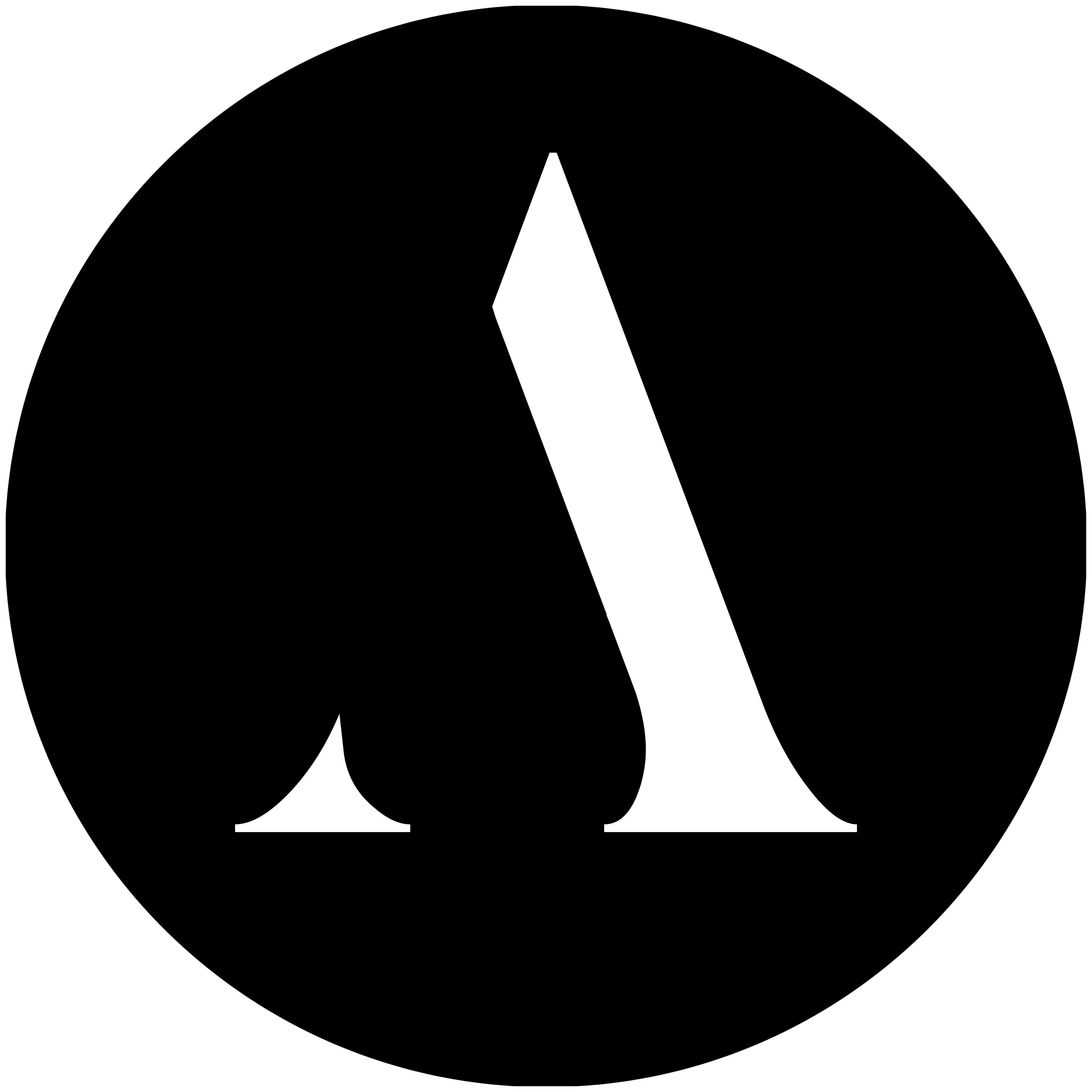



2 replies on “The Best Laptop Buying Guide”
Hello.This post was really interesting, particularly since I was searching for thoughts on this matter last couple of days.
LikeLike
[…] Hey guys, it’s Steve back again with another post. Now this post is a follow up from the laptop buying guide post. if you didn’t read that, go check it out here: The Best Laptop Buying Guide. […]
LikeLike